Applicant Activation Information
As you begin the JMU application process, you will setup your JMU eID (electronic identity). Your JMU eID will be used to login to MyMadison and follow the process of your application through the Applicant Center. Students use this account to register for classes and check on their grades in MyMadison, to access Canvas (our electronic learning system), and most other computing systems at JMU.
You will not be able to login to MyMadison until you have completed the activation process and set your JMU eID password.
Activation Process
- Your JMU Appplication:
-
You will create an account at ApplyWeb to prepare and submit your application to JMU.
Facts to know about this step:
- Your ApplyWeb username and password are separate from your official JMU eID.
- Your JMU eID will be created within a couple of days of submitting your application for admission.
- You will provide a numeric JMU PIN that will be used to setup your JMU eID and you will provide an email address for us to send your activation information.
- Getting your JMU eID account activation information:
-
When your JMU eID is ready to activate, you will get an email from applicantCenter@jmu.edu with a subject of "James Madison University Applicant Account".
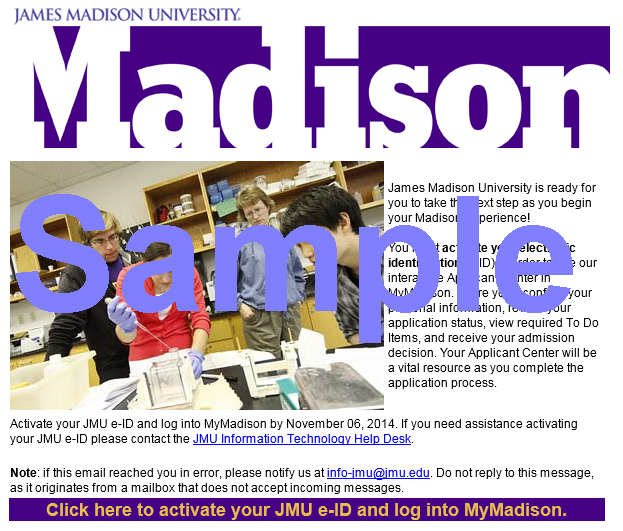
Facts to know about this step:
- This email has a link at the bottom that you will use to start the activation process. The link has the words "Click here to activate your JMU eID and log into MyMadison" in a purple box.
- The email is good to activate your account for seven days. If you did not activate within this time period, there are options to get a new activation link at Applicant Self Service. We may also email you a new link if your link has expired and your account is still not activated.
- Setting up your JMU eID:
-
When you have 10-15 minutes to activate your account, click the link from the bottom of your activation email. While it is possible to activate your JMU eID from a cell phone, you may find that
it is easier to activate your account from a tablet or a computer. You will complete the following steps:
- Click the link from your activation email.
- Enter your last name and JMU PIN. Remember your JMU PIN is a numeric value that you provided on your application for admission. If you have forgotten your JMU PIN, you can retrieve it at Applicant Self Service.
- See your JMU eID. Record this value as you will use this throughout the activation process to access MyMadison.
- Review a brief Security Awareness training.
- Setup your preferences for your account including: picking a picture/phrase and providing a One Time Password email address that can be used for challenges or if you forget your password.
- Set the password for your JMU eID.
- Validate your One Time Password setup.
- Accessing MyMadison: